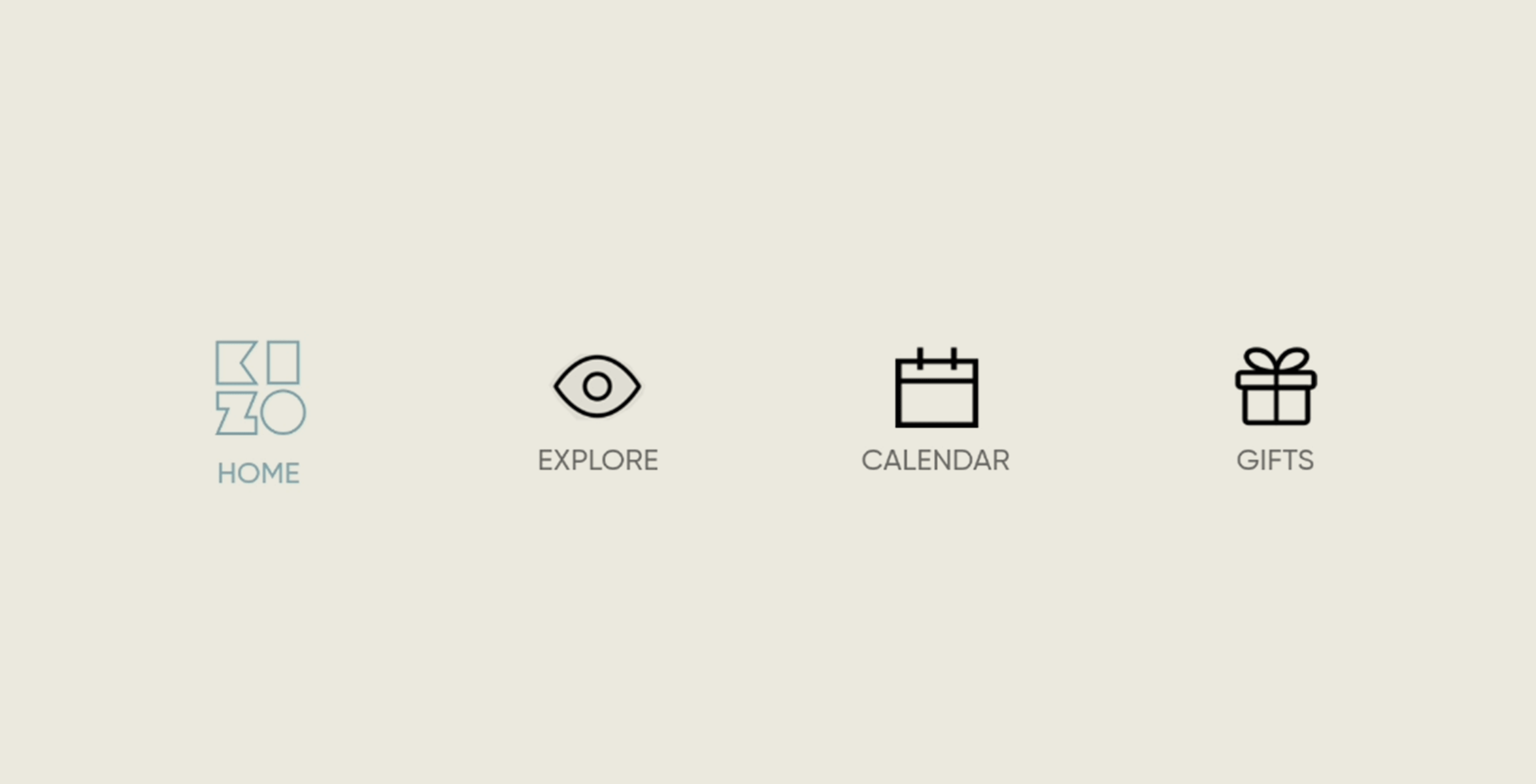KIZO
UX Research | Mobile APP Design
Kizo is a premium gifting app that lets you choose from a list of premium brands and exchange gifts with your loved ones. The app is focused on a personalized experience every time a gift is sent or recieved.

Kizo approached us at Now Form with existing wireframes for their app that they worked on themselves. The app featured multiple complex gifting journeys that needed to be simplified enough for the users so that the gifting process doesn't get tedious.
Some of the major features of the app are: sending branded gift card or Kizo cash, sending a gift as a group, recording and sending a personalized video message to the receiver, the entire experience of receiving and revealing the gift, exploring the brands, shortlisting brands as per the friends, saving contacts and groups, adding events to the calendar, storing the gift cards and maintaining transaction history and different signup journeys as per their trigger points.
What did we do?
To start off, I did a one-on-one user experience survey for their existing prototypes on Invision internally, with the team as well as a few friends outside of work. I did this on a live screen share so that I can notice the individual behaviour while using the app and how they navigate. I created a sheet to note people's reactions, places where they got stuck and were confused, and also asked them for their feedback on the experience. One common point that came out of this survey was that the journeys were too tedious and many lost interest at an early stage.
Using the data, I consolidated the points and mapped out a flow chart for various journeys. I figured the steps that aren't necessary or could be clubbed together as a single step. Also, a lot of essential steps and features were missing throughout. So we needed to make note of those which basically made us figure out all the journeys from scratch.
As part of the research phase, I did extensive benchmarking and competitive analysis. I looked up some of the gifting apps as well as websites available and created a presentation with my thoughts and figuring out what works for our app and what doesn't.
After discussing the research and finalizing the features that we want to have in our app, I moved on to the wireframe stage. To prioritize the features and to create a hierarchy of content as per their importance, we did a card sorting exercise to figure out what will go on the home screen and what remains in the hamburger menu.

Wireframes
As the wireframes were finalized, we created 2 mood boards to choose from before going into visual design. We already had an idea about what the client is looking for and created the boards on the same line.
UI Mood references
Eventually, we came to a decision from the mood board and started working on the visual designs of the app. The following are some of the journeys and features that made up the Kizo app and how we tackled them:
Clean and functional home page
When the user launches the app for the first time, they are directly landed on the home screen giving the option to explore the app and the brands they have to offer. So the home screen was designed to cater to both first-time users as well as signed-in users.
The home page was kept simple and offered the CTAs for all the gifting journeys that the app has to offer. We also accommodated a quick notification carousel for some of the use cases. All these elements were dynamic and can be added or removed as per the users giving a more personalized experience.

Register with mobile number
The user can navigate through the app without registering but is required to register once they go into sending or receiving the gift journeys. They can also register through the hamburger menu as well.
All the use cases have the same registration journey that starts with the mobile number. An OTP is sent on the mobile number after which, the user needs to verify and enter their name to link it with the mobile number. As the final step, the user needs to set a 4-digit pin which will be required while making a transaction on the app. After completing the registration, users can either go to setup their profile or skip it for later.


Explore Brands
Kizo has partnered with some of the premium brands in the market ranging from Bhaane, Nappa Dori, The Body shop, Dandelion, Ether, and many other brands. The app allows the user to explore the list of brands and send a gift card of any amount from a specific brand to their loved ones or they can buy it for themselves.
These gift cards have a unique code that can be redeemed by the receiver on the brand's website.

Send Kizo Gift Card
The app offers to just send cash amount in the form of a Kizo gift card which will be added to the receiver's Kizo wallet and they can redeem it by purchasing a gift card from the brand store for themselves. This feature is useful for those who want to gift someone but don't know their brand preferences.
It is a pretty straightforward journey where the user needs to enter the receiver's details, the amount that they want to send, and add a personalized message if they want to.

Guided Gifting
The users can go through a guided journey where they can choose their friend's gender, relationship with them, occasion, interest, and budget. This shortlists the brands and gives the user recommendations as per the details provided.
Group Gifting
Kizo app provides the function to create and send a gift as a group. Users can create a custom group, invite both Kizo and non-Kizo members, set the price limit for the gift card, and set the last date to make the contribution.
The group leader also has the option to set either the fixed contribution amount, minimum amount, maximum amount, or have a total amount and split it equally among the invited members. The input fields change dynamically as per the selection from the drop-down menu,
The user who is creating the group can record a personalized invitation message along with their invitations. Each individual member can also add a recorded message along with their contribution which will be sent along with the gift card to the recipient.
Receiving Gifts
Gift cards can be sent to both Kizo members and non-members and the steps to receive remains the same.
Once the mobile number is verified, the receiver gets an option to record their reaction while opening the gift. This was one of the most tricky parts of the app as earlier we wanted it to be candid but that breaches the security norms of the app. So we have to add a disclaimer and also added the camera view where the user can see themselves while their reaction gets recorded. Once the gift is revealed, the receiver can then review their reaction and opt to either delete it or send it to the sender.
Another limitation of the app was that the video message needed to be deleted from the server to save storage space. So we decided to add an option to download the video message.
If the gift is sent from an unwanted/unknown person or the video message sent by them is inappropriate, the receiver gets 2 options. They can either decline the gift or decline the gift and block the sender as well. The receiver can provide the reason for declining the gift which is kept private by default but they can opt to notify the sender about the decline with their given reason as well.

If the receiver chooses to accept the gift, they have the option to record another video message which will be added along with their reaction video that was recorded earlier, and both the videos can be sent to the sender. Else, they can opt to skip the video recording and directly accept the gift.
Once they accept the gift, they can opt to activate the gift now or access it anytime from the received gifts section in the hamburger menu.
On clicking "Activate gift", a disclaimer pops up stating that once the gift card is activated, a coupon code is generated which will have an expiry date. They can also opt to receive the coupon code on their email as well. This generated coupon code can be accessed from the received section only.

Lastly, before activating the gift card, the receiver can also opt to convert the gift card amount into Kizo cash which is added to their own wallet and they can then use to buy another gift card of their choice.

Animated icons and transitions
We wanted the app to be playful and create an engaging experience. To do so, we started with adding transition animation between different screens. We also created an experience where users can swipe left and right while navigating through the brands.
Another interesting element that was added was the animated bottom navigation icons.